Test Instructions
Step-by-Step Instructions
Each test taker is responsible for reading all the information below before completing a Kaplan Test of English assessment.
A. Before You Take the Test
Prepare your test environment
You will need to take the test in a quiet, well-lit room where no one will disturb you. Here are some guidelines for setting up your space:
- Test in a quiet private location. Please turn off your music and television.
- Ensure no one else is in the room with you.
- Place electronic devices that you are not using for the test (such as phones, tablets, and smart watches) in another room.
- Place all notes, books and other reading materials in another room.
- Ensure the room where you will take your test has enough light. Your face must be easy to see throughout the entire test.
- Do not sit with your back to the main light source or a window, as this can cause problems with the video recording. The light should shine on your face so the camera can capture it clearly.
Check that you have the equipment you need
Check this list of required equipment before taking the test:
Valid identification
You will need to have your current passport ready when taking the test.
Internet connection
You will need a strong and stable internet connection with minimum 1.5 Mbps download speed and 1.5 Mbps upload speed. (Cable modem, DSL or better). You can type “internet speed test” into most search engines to find a quick and free way to test your speed.
Computer
You will need a desktop or laptop computer (not a tablet, Chromebook, iPad or mobile device) that is equipped with the following:
- Operating Systems:
- MAC: Mac OSX EI Capitan 10.15 or higher.
- PC: Windows 8 or higher.
- 8GB RAM or better.
- Dual core 2.4 GHZ CPU (Windows) or Intel/AMD Processor (MAC).
- Google Chrome or Firefox web browser.
- Java Script & Third-Party Cookies enabled.
We strongly recommend using a personal device to complete your test.
Laptops/Computers provided by employers may have security settings, firewalls, or restricted administrative access that can interfere with the test platform and proctoring software.
If you are borrowing a device from a family member or friend, please ensure you have administrative access or that the device owner is available to during your test time to assist and change settings if needed (they should not be present in the test environment at any other time during your test).
We also strongly advise against using corporate or restricted Wi-Fi networks, as these may have firewalls or limitations that you cannot control, and which could disrupt your test.
Other equipment
- A webcam (this may be part of your device) 800 x 600 resolution or better.
- Speakers or headphones (including earbuds).
- An integrated or plug-in microphone (this may be part of your device).
- VPN connections/Firewalls are strongly discouraged and may result in disruption to exam delivery and e-proctoring. Please note that your test must be fully proctored to be validated by our Grading Team.
You may also visit the Proctortrack website for overall Proctortrack System Requirements:
Please ensure that any devices which you intend to use during the test e.g. headphones, earbuds, microphones etc. are plugged in/switched on and fully charged before you login to Proctortrack. Please ensure that these devices are also worn throughout the test. Removing your audio device during the test may disrupt your proctoring recording and result in your test being invalidated. Should this occur, you will be able to take the test again, but this is likely to be at full cost.
If you are using an external microphone, please ensure that it is positioned to be able to successfully record your audio throughout the test.
Read the rules & regulations
Your test will be remotely proctored by Proctortrack, which means you will be recorded to ensure test security. The Proctortrack software will capture a video of you and monitor your screen while you’re taking the test. You will be able to see a small window of your live video recording during your test. The video and screen captures must cover your entire test for it to be valid.
After you complete the test, proctors will review your test video to ensure that you followed the rules. It’s important to follow these rules during the test, or your test will be invalidated and you’ll need to take it again.
Rules & regulations
- You must dress appropriately, ensuring your body is properly covered throughout the test. Clothing should not be too revealing, such as tops that show the chest area or shirts that leave the upper body uncovered. Please choose clothing that is respectful and suitable for a formal setting.
- You must not use a phone or other electronic device, view another screen, use a dictionary or talk to anyone during your test. Proctortrack will detect if you this. It is very important that you take note of this.
- Any mobile phones or other devices must be turned off, or placed in another room.
- You must not access any other browser, software program, or webpage during your test. Do not use the computer for any activities other than taking the test itself. If you need to utilise any online aids or computer settings as part of an additional needs requirement, please contact us to discuss this prior to taking your test.
- You must not use a spell-checker or online writing aid (e.g. Grammarly). If you usually use Grammarly please manually disable it before you login to take the test. Failure to do so will lead to your test being marked as invalid.
- Do not use any pre-made notes. You may, however, use a piece of blank paper during the test to make notes or prepare your response.
- You must not use AI text generation during your test. We use AI detection software as part of our grading process. Any tests completed using an AI text generator will be invalidated.
- You must not use another screen to mirror/share your computer screen as this will be detected by the proctoring system as an unauthorised device.
- No one else can be in the test environment during the test.
- Your entire face and mouth must be visible at all times during the test. Please contact us if you need to arrange an exception to this.
- You must not plagiarise, self-plagiarise or copy from any prompt as this will be picked up by the e-proctoring and your test will be invalid.
- Do not adjust audio settings. Do not mute or turn down the volume on your computer. There must be loud and clear audio for all sections of the test. Otherwise, your test will be invalidated.
- You must take the test in one sitting; you cannot leave the test or suspend it prior to completion.
- You are not allowed to eat or smoke while taking the test. Any drinks must be in a clear bottle.
- Offensive language or behaviour during your test will not be tolerated and may result in your test attempt being invalidated (cancelled) and no scores released.
- You must not copy or take screenshots of any part of an assessment, nor reproduce any part of the test.
Set up your Proctortrack account
Before you can begin your test, you’ll need to set up your Proctortrack account.
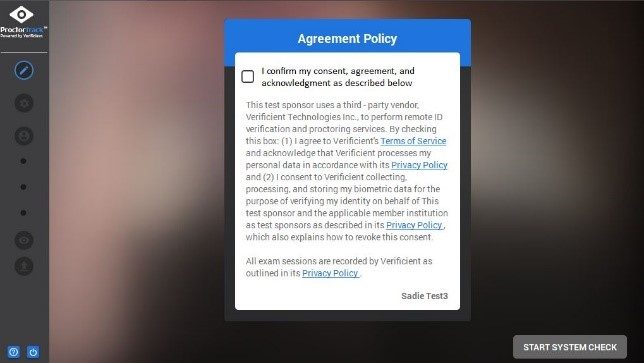
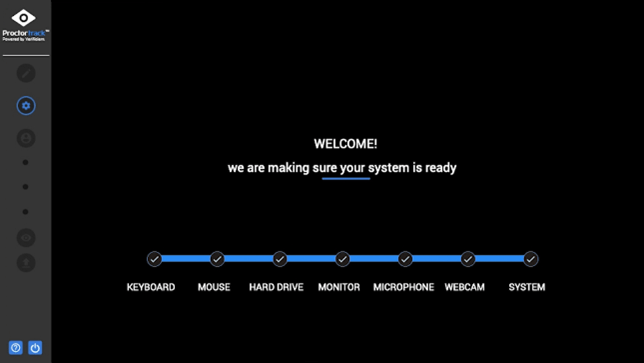
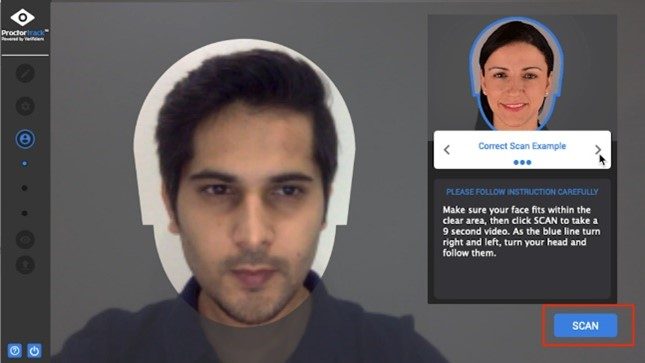
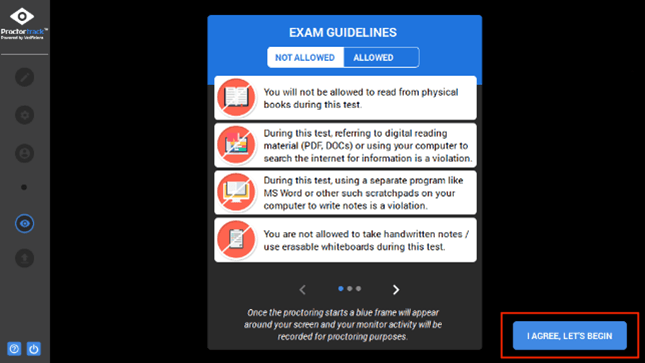
C. Complete Your Assessment
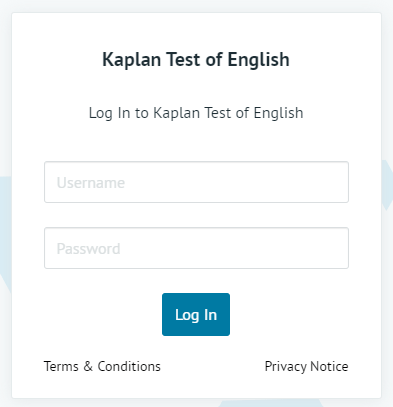
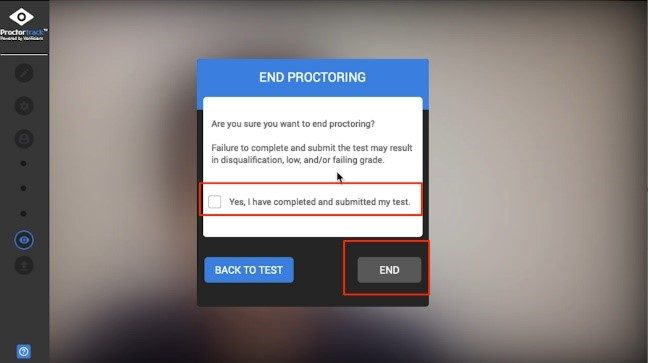
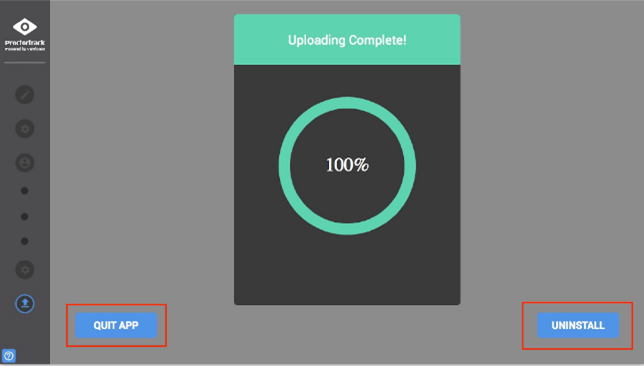
D. Troubleshooting
Problems with Kaplan Test of English
- I logged out or was disconnected in the middle of my test.
Log back in and continue the assessment from where you left off.
- I received an error message during the assessment.
Log out and then log back in.
- I can’t hear the audio, or the audio is freezing.
Refresh the page. You may have internet connectivity problems. Log out, then try logging in on a different computer or at a later time.
- I can’t record audio in the Speaking section.
Follow the directions in the assessment to allow your microphone.
- I can’t upload my responses in the Speaking section.
The Speaking section requires the use of consistent and reliable internet to record and upload responses. If you have slow or consistent internet connectivity, the recording could take up to a minute to upload successfully. Please only click the submit button once during this time. If after a minute your response won’t upload, refresh the page, continue the test, re-record your response, and try submitting again.
Contact [email protected] for any other issues with Kaplan Test of English.
Problems with Proctortrack
For any issues with Proctortrack, contact the Proctortrack support team at www.proctortrack.com/support/.
E. About Kaplan Test of English and Proctortrack
What is Kaplan Test of English?
Kaplan Test of English is an adaptive online test that assesses your level of English language proficiency in different skills. During an assessment, you may be asked to listen to conversations, read emails and articles, answer comprehension questions, write an essay, and/or speak into the microphone on your computer.
Normally, when you take a paper-based test in school, every test taker answers the same questions. Kaplan Test of English is different. When you take an adaptive assessment, you answer different questions than other test takers because the testing system chooses questions that match your English level.
Main Flight (Listening and Reading)
- The Listening and Reading sections of your assessment do not have a timer. Each section will end when the testing system has enough information about your English level. Don’t worry if your test is longer or shorter than other test takers’. Just take your time and do your best. However, the total average test time for Listening, and Reading is slightly over an hour.
Writing and Speaking
- The Writing and Speaking sections of your assessment do have timers. The Writing section is 35-40 minutes depending on your level. The Speaking section is about 10 minutes.
- For the Writing section, you may be asked to write an essay. You’ll have time to read the question and type your answer into the computer, then a grader will give you a score after the test is finished.
- For the Speaking section, you’ll speak into your computer’s microphone. Your answers will be recorded, and a grader will give you a score after the test is finished.
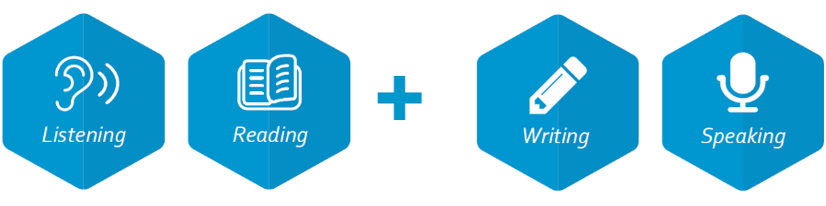
What is Proctortrack?
Proctortrack is an online proctoring service that is used to ensure test security and detect cheating. It records activity on your computer and captures video of your face while you are taking a test online. Your personal information and Proctortrack videos will only be viewed by Kaplan Test of English administrators and will only be used to determine whether your assessment results are valid.