Test Instructions for Chinese candidates
Step-by-Step Instructions
Each test taker is responsible for reading all the information below before completing a Kaplan Test of English assessment.
📢 Important: All candidates in China, as well as Chinese nationals living inside and outside of China must book a test slot in advance. You will not be able to take the test without a confirmed test slot. Details on how to book will be sent to you by email after you purchase a test.
A. Before You Take the Test
Prepare your test environment
You will need to take the test in a quiet, well-lit room where no one will disturb you. Here are some guidelines for setting up your space:
- Test in a quiet, private location. Please turn off your music and television.
- Ensure no one else is in the room with you.
- Place electronic devices that you are not using for the test (such as phones, tablets, and smart watches) in another room.
- You may have a piece of blank paper to take notes, but place all pre-made notes, books and other reading materials in another room.
- You can have a bottle of water with you, but it must be clear with no labels on the bottle.
- Ensure that your test environment is as clear as possible with no clutter.
- If you are using a laptop, we recommend placing it on a stable surface such as a table or desk.
- Ensure the room where you will take your test has enough light. Your face must be easy to see throughout the entire test.
- Do not sit with your back to the main light source or a window. The light should shine on your face so the camera can capture it clearly.
Check that you have the equipment you need
Check this list of required equipment before taking the test:
Valid identification
You will need to have your current passport and/or national ID ready when taking the test.
Internet connection
- You need a strong and stable internet connection
- Minimum speed: 1Mbps
- To test your speed, search online for: “internet speed test”
Computer requirements
- At least 2 GB of RAM (memory)
- At least 2 GB of free space on your hard drive
- A modern processor, similar to Intel i3 or better
Operating System
- Windows 10 or 11 (PowerShell must be turned on)
- macOS Big Sur (11.0) or newer
Web Browser
Use one of the following browsers:
- Google Chrome (version 80 or higher)
- Microsoft Edge (version 80 or higher)
- Mozilla Firefox (version 80 or higher)
- Safari 11 or higher is supported, but may have limited compatibility
Note: Safari is supported from version 11, but not recommended. Some features may not work as expected.
Audio & Video
- Webcam must:
- Show video in colour
- Be at least 320×240 resolution, 15 frames per second (fps)
- Be placed at or above eye level (not below the screen or inside a keyboard)
- Microphone:
- Can be built-in or external
- Headphones or earbuds:
- Recommended for clear sound
- Recommended for clear sound
Read the rules & regulations
Rules & Regulations
The Exam Conduct Officer will detect the following infringements – it is very important that you take note of these prior to taking your test:
- You must dress appropriately, ensuring your body is properly covered throughout the test. Clothing should not be too revealing, such as tops that show the chest area or shirts that leave the upper body uncovered. Please choose clothing that is respectful and suitable for a formal setting.
- You must not use a phone or other electronic device, view another screen, use a dictionary or talk to anyone during your test.
- You must not use your computer for any activities other than taking the test itself. If you need to utilise any online aids or computer settings as part of an additional need requirement, please contact us before taking your test.
- You must not ask the Exam Conduct Officer any questions during the test, unless you experience technical difficulties.
- You must not have any pre-made notes. You may, however, use a piece of blank paper during the test to make notes or prepare your response.
- You must not use AI text generation during your test. We use AI detection software as part of our grading process.
- You must not use another screen to mirror/share your computer screen.
- No one else can be in the test environment during the test.
- Your entire face and mouth must be visible at all times during the test. Please contact us if you need to arrange an exception to this.
- You must not plagiarise, self-plagiarise, or copy from any prompt.
- You must take the test in one sitting; you cannot leave the test or suspend it prior to completion.
- You are not allowed to eat or smoke while taking the test. Any drinks must be in a clear bottle.
- Offensive language or behaviour during your test will not be tolerated and may result in your test attempt being invalidated (cancelled) and no scores released.
- You must not copy or take images of any part of the test, nor reproduce any part of it.
B. Taking the test
Live proctoring (for candidates taking the test in China mainland)
Your test will be live proctored by an Exam Conduct Officer, using Tencent Meeting video calling software application. This means you will be monitored via your webcam to ensure test security.
You can find the guidelines for logging into Tencent Meeting here.
For Tencent Meeting customer support, please contact +86 4009-700-700 or access customer support on the Tencent Meeting terminal on your PC by following the below guidance:
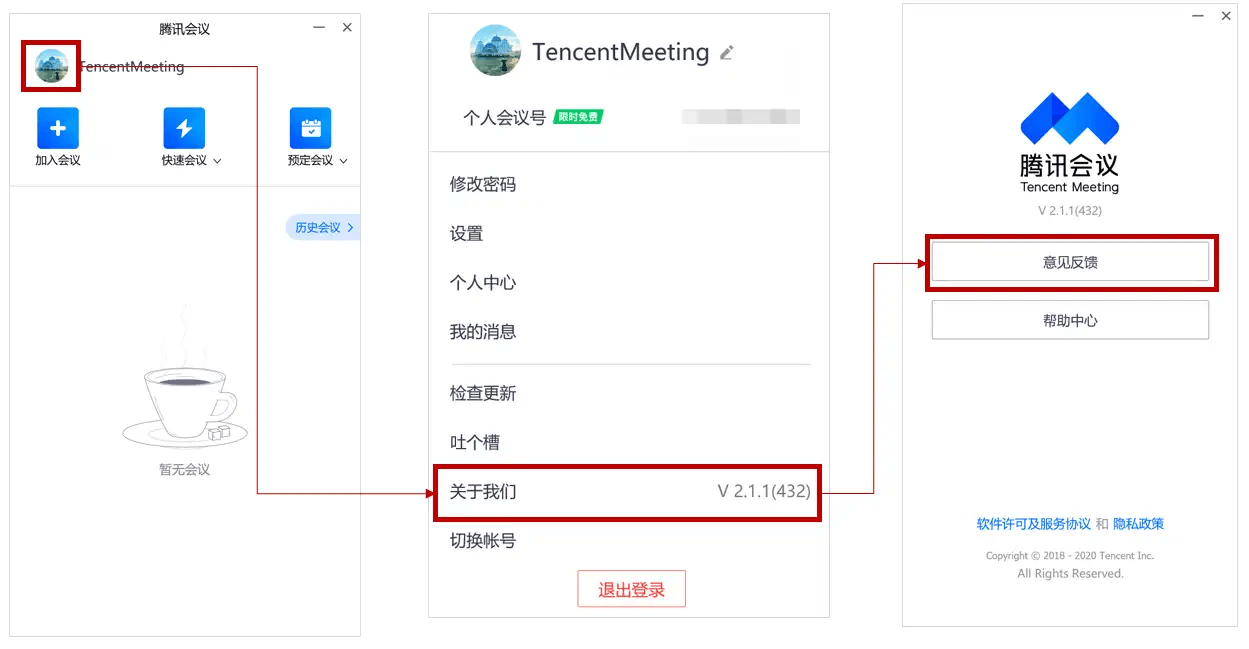
Live proctoring (for candidates taking the test outside China mainland)
Your test will be live proctored by an Exam Conduct Officer, using Tencent Meeting video calling software application. This means you will be monitored via your webcam to ensure test security. You will need to join the Tencent Meeting session via Voov Meeting.
Step-by-Step Guide to Join Tencent Meeting via Voov Meeting (For test-takers based outside of China mainland)
⚠️ Candidates MUST use the app version (not web version) of Voov Meeting, otherwise they won’t be able to share their screen.
1. Software Installation
- Download Voov Meeting:
Visit the official international website https://voovmeeting.com and download the Windows/macOS application from the “Download” section.
Note: Avoid third-party app stores to ensure software authenticity.
2. Account Setup
- Register/Login:
Open the installed Voov Meeting application and:- Click Sign Up to create an account (use email or mobile number).
- For existing users, select Log In.
3. Joining a Meeting
- Option A: Direct Link
Click the meeting link shared by the host (via email). The Voov Meeting application will auto-launch and connect. - Option B: Manual Entry
- Open Voov Meeting Application.
- Select Join on the homepage.
- Enter:
- Meeting ID.
- Meeting Password.
- Your Passport Name.
- Click Join Now.
4. Meeting Configuration
- Device Check:
Allow permissions for Voov Meeting application for:- Microphone
- Camera
- Screen sharing.
- Audio/Video Settings:
- Switch microphone/camera on/off using the bottom toolbar icons.
- Test devices in Settings > Audio/Video before joining.
General guidance
- Ensure you have enough time: The total test time varies per candidate but typically takes around 1 hour 45 minutes to 2 hours. You cannot pause or take a break during the test. Ensure you have enough time to complete it before starting
- Prepare your Tencent Meeting login details: Your username and password will be sent to you by email before your test.
- Set up your devices:
- Ensure all devices you plan to use during the test (e.g., headphones, earbuds, microphones, etc.) are plugged in, switched on, and fully charged before logging in to Tencent Meeting.
- If you are using an external microphone, position it appropriately to capture your audio clearly throughout the test.
- Keep all devices properly connected and wear any necessary equipment, such as headphones or earbuds, for the duration of the test.
How to start the test
- At your scheduled time, join the Tencent Meeting video session using the login credentials provided.
- The Exam Conduct Officer will:
- Verify your passport and/or national ID
- Check your test environment (you will be asked to show a full 360° view of your room using your webcam).
- Confirm your equipment is working properly.
- Ask you to share your screen
- Once setup is complete, the Exam Conduct Officer will provide a link to the Kaplan Test of English platform and your login credentials.
- Click on the link and enter your Kaplan Test of English login credentials to begin. If this is your first time logging in to Kaplan Test of English, you’ll be prompted to accept the Terms and Conditions, set a new password, and enter your email address. Your new password must contain at least one of these special characters: ! ? _ – + * :
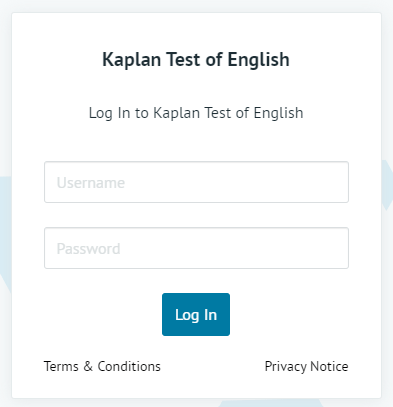
D. Troubleshooting
Problems with Kaplan Test of English
I logged out or was disconnected in the middle of my test.
- Log back in and continue the assessment from where you left off.
I received an error message during the assessment.
- Log out and then log back in.
I can’t hear the audio, or the audio is freezing.
- Refresh the page.
- You may have internet connectivity problems. Log out, then try logging in on a different computer or at a later time.
I can’t record audio in the Speaking section.
- Follow the directions in the assessment to allow your microphone.
I can’t upload my responses in the Speaking section.
- The Speaking section requires the use of consistent and reliable internet to record and upload responses. If you have slow or inconsistent internet connectivity, the recording could take up to a minute to upload successfully. Please only click the submit button once during this time. If after a minute your response won’t upload, refresh the page, continue the test, re-record your response, and try submitting again.
If problems continue after restarting your test, please contact Kaplan Test of English support at [email protected] before attempting another login.
Contact [email protected] for any other issues with Kaplan Test of English.
E. About Kaplan Test of English
What is Kaplan Test of English?
Kaplan Test of English is an adaptive online test that assesses your level of English language proficiency in different skills. During an assessment, you may be asked to listen to conversations, read emails and articles, answer comprehension questions, write an essay, and/or speak into the microphone on your computer.
Normally, when you take a paper-based test in school, every test taker answers the same questions. Kaplan Test of English is different. When you take an adaptive assessment, you answer different questions than other test takers because the testing system chooses questions that match your English level.
Listening and Reading
- The Listening and Reading sections of your assessment do not have a timer. Each section will end when the testing system has enough information about your English level. Don’t worry if your test is longer or shorter than other test takers’. Just take your time and do your best. However, the total average test time for Listening, and Reading is slightly over an hour.
Writing and Speaking
- The Writing and Speaking sections of your assessment do have timers. The Writing section is 35-40 minutes depending on your level. The Speaking section is about 10 minutes.
- For the Writing section, you may be asked to write an essay. You’ll have time to read the question and type your answer into the computer, then a grader will give you a score after the test is finished.
- For the Speaking section, you’ll speak into your computer’s microphone. Your answers will be recorded, and a grader will give you a score after the test is finished.
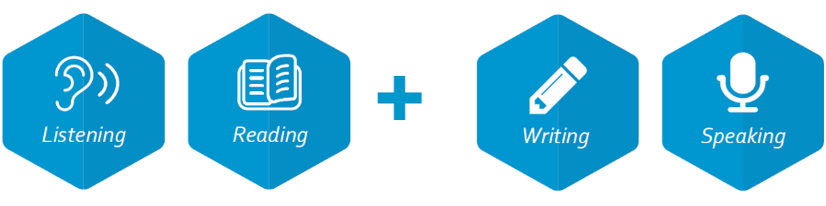
What is Tencent Meeting?
Tencent Meeting is a video calling software application that is used to ensure test security and detect cheating. Your personal information and video feed will only be viewed by Kaplan Test of English administrators and will only be used to determine whether your assessment results are valid.
You can find the guidelines for logging into Tencent Meeting here.
For Tencent Meeting customer support, please contact +86 4009-700-700